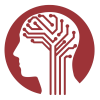The 5.1 data release addresses several issues found in the 5.0 release. Please check the 5.1 data release
(DOI: 10.15154/z563-zd24) for the updated data. Documentation of these updates can be found on the
ABCD wiki.
Note that with the change to how release notes are made available, we are able to update them regularly and
thus recommend that users of ABCD Study data check the wiki regularly for the most up-to-date information.
Release notes for qualified users only (i.e., non-public) are available
here.
Please note that the data dictionary for this release remains unchanged from the 5.0 data release.
The data dictionary for the 5.0 release is available
here.
For more information about the ABCD Study, including protocols, please visit the
ABCD Study website.
Downloading the Tabulated Data
Beginning with the 5.0 data release, the ABCD Study and NDA have changed the procedure for downloading
tabulated data. The imaging and non-imaging tabulated data are packaged as a single .zip file containing the
relevant tables for all domains. In this manner, it is not possible to select individual tables to download.
We believe this process is more efficient than prior data downloading procedures. To obtain the data you
must be logged into NDA (authenticated). Click
here
and select the “ABCD 5.1 Tabulated Release Data” file in the Results section to download all tabulated
imaging and non-imaging 5.1 data.
We recommend users refrain from using Safari on MacOS to download the ABCD 5.1 data files as this can result
in an incomplete download. Instead, we recommend using Chrome or Firefox to download these data on MacOS.
Downloading Genotyping, Raw Imaging, and Raw Behavioral Data
To download the genotyping, raw imaging, and raw behavioral data listed below, please follow these
instructions.
-
Select the datasets that you want to download. You can use the dropdown arrows to select individual
datasets. Please note that some datasets are very large and will require a long time to be packaged and
downloaded. File sizes are provided in parentheses for each of the packages; please consider these when
selecting your data.
-
Add these to your workspace via the Add to Workspace button at the bottom of the page.
-
Click on the Workspace icon in the upper right.
-
Add the data to your Filter Cart with the Submit to Filter Cart button (your filter cart is available in
the upper right corner).
-
If you only need a single measure in a package, for example, the Game of Dice measure in the
neurocognitive raw data, you will have a chance to select only that measure in the filter cart prior to
packaging your data.
Notes: Some of the datasets are larger than the NDA download limit of 20 Terabytes per month (e.g., Release
5.0 Minimally Processed Data. All resting-state fMRI – June 2023). To download datasets over 20TB without
delays, users can request a temporary Download Threshold extension from
The NDA Help Desk
. In your request, name the data that you need to download (e.g., ABCD 5.0 resting state fMRI data)
and the size of the data package (e.g., 25TB). See NDA's User Download Threshold page
for more information.
The files below (except for Fast Track data) maintain the Release 5.0 identifier as these are unchanged in
the 5.1 data release. Thus, if you have downloaded these previously, there is no need to download again. The
Fast Track data have been updated since the 5.0 release and will be updated continuously.
The "Tips" box on the right details the remaining steps to select and download data.