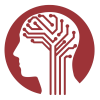The Filter Cart currently employs basic AND/OR Boolean logic. A single filter may contain multiple
selections for that filter type, e.g., a single NDA Study filter might contain NDA Study 1 and NDA Study
2. A subject that is in EITHER 1 OR 2 will be returned. Adding multiple filters to the cart, regardless
of type, will AND the result of each filter. If NDA Study 1 and NDA Study 2 are added as individual
filters, data for a subject will only be selected if the subject is included in BOTH 1 AND 2.
When combining other filters with the GUID filter, please note the GUID filter should be added last.
Otherwise, preselected data may be lost. For example, a predefined filter from Featured Datasets
may select a subset of data available for a subject. When combined with a GUID filter for the same subject,
the filter cart will contain all data available from that subject, data structure, and dataset; this may be
more data than was selected in the predefined filter for that subject. Again, you should add the GUID Filter
as the last filter to your cart. This ensures 'AND' logic between filters and will limit results to the
subjects, data structures, and datasets already included in your filter cart.