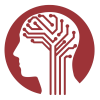-
Data from Labs
-
Data from Papers
-
Data Dictionary
Derived fields provide general availability of data in NDA and should be used for that purpose only. For information on how these variables were derived please see our Methods.
If you would like other derived fields made available for query, please contact us at The NDA Help Desk.
For projects that share genomic or proteomic results, published and provided alterations are available for query using NDA's omicSEARCH. To use this feature, search by alteration type (e.g., SNP, CNV, SNV), affected region, chromosome, cytoband, etc., returning specific alterations. The details column will specify possible values for a given alteration (e.g., possible alleles for a given SNP). Selected alterations can then be applied -- via Show Results -- against participant data, including phenotypic categories and imaging results in NDA. Authenticated users will be able to search by significance values and download participant data.
How to use this dialog
- Enter your search criteria in the input fields. Most fields will take a comma-separated list of values. Values separated by a comma will have "OR" logic applied to them, and "AND" logic will be applied between fields. For example, "Chromosome: 1, 2" with "Address: 95100795, 10320083" would return results located on either chromosome at the specified positions. The address field for CNVs is in the form of "start:stop" position (Note: this is not a range search and will only return an alteration with the exact start and stop position). The system will suggest values as you type. To see all available values before typing, press the up or down arrow key. You may navigate through the suggestion list with the mouse or keyboard.
- Once you have entered all values you wish to search by, click the "Show Results" button on the bottom of the dialog. This will populate the table with all alterations that match your criteria. You can use the table navigation controls to select how many alterations to see at a time and to navigate forward, back, or to a specific page of alterations.
- Check the "Select" box next to all alterations you would like to see subjects for, then click the "Apply" button at the bottom of the dialog. The dialog will close and the main page will display the subjects that match your selected alterations, including selection criteria for phenotype, imaging, and basic demographics.